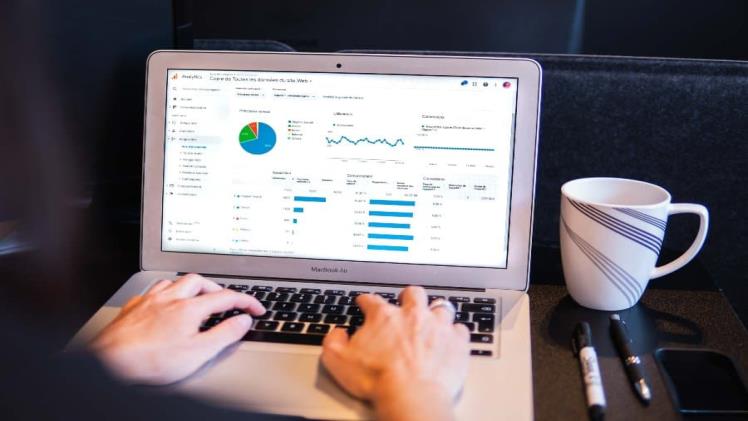Google Analytics is a tracking tool offered by Google that helps you track data from your website. It is a free tool that collects data from your website and provides easy to understand reports that are interactive.
If you have a website, then you can start using Google Analytics to track your website. The Google analytics reports option will help you monitor site traffic. This will help you work towards improving your site conversions.
If you are new to Google Analytics, don’t worry. We have a guide that will help you get starting using this useful tool.
Using Google Analytics
Google Analytics’ free tool is called Analytics 360. It is ideal for small and medium businesses. If you have an enterprise operation, then you can consider the paid option. The following tells you how to get started with this tool.
- The first step is to create a Google account, if you don’t have one. If you already have an account, visit the site and sign in.
- Include the property or the website that you want to track by specifying its URL. Other details like the industry you belong to needs to updated. You have now taken the first step.
- The next step is to create a view. The view can be on the web or on an app. Create the view and give it a name. You can add 25 views for each property.
- The next step is important, you need to add a tag to the website. You will get access to a unique tracking ID for your property. You will also get the global site tag. Now, this site tag needs to be added to every page of your website you want to monitor.
- Against the <head> tag on the website page you want to track, paste the global site tag. Your webpage is now ready to be tracked through Google Analytics. You can repeat this procedure for every page of the website you want to track. Don’t worry if you have too many pages. You can add the tag to the page template, so it gets updated on all pages. This saves a lot of manual work. This becomes easier if you are using a CMS to manage your website.
- Finally, you need to test if the code is working fine. Click on the real time reports option by visiting your website on your phone or another device. It should show one visitor on your site (which is you).
- You have now successfully activate Google Analytics on your website and can start using it.
Using Google Analytics
Once the code is activated, Google Analytics will show you reports on your dashboard. These reports will track the traffic to your website. You will come to know of the number of visitors landing on your website daily, from which place they came, which device they used, visitors from links, visitors from social media, etc.
You can understand key issues like bounce rate, average session duration, and most importantly track conversions. With the reports offered by this tool, you can improve your website and get more traffic.